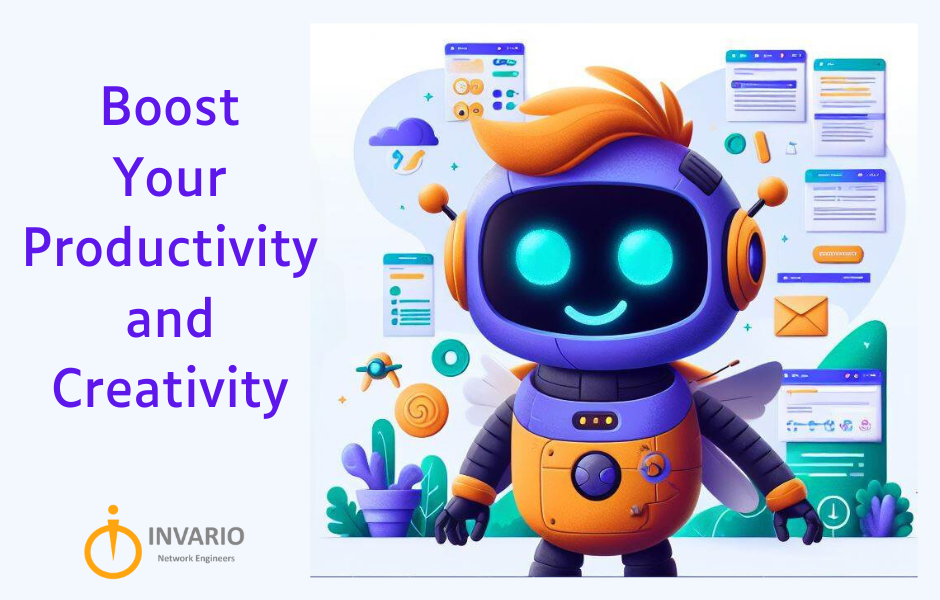Did you see Microsoft’s Superbowl Ad? With this wide-scale push, Microsoft brought their AI tool, Copilot, to the masses. So, I thought it would be a great time to offer an overview of Copilot, its capabilities, and how you can use it in your small or mid-sized organization. Let’s dive in.
What is Microsoft Copilot?
Touted as “your everyday AI companion”, Copilot is basically Microsoft’s AI-powered chat assistant. It is one of the most up-to-date versions of AI that you can use for free.
Copilot is powered by the GPT-4 large language model (LLM) and OpenAI’s DALL-E 3 image AI tech. LLMs process massive amounts of data to learn how to talk and understand what people say. This means you can ask Microsoft Copilot to answer questions or complete tasks using natural language, just like you’re speaking to another person.
What Are the Different Versions of Copilot?
Copilot has both free and paid versions depending on your needs.
Microsoft Copilot (formerly known as Bing Chat) is free and available to everyone through the web, Android, or iPhone app. You can access Microsoft Copilot by going to https://copilot.microsoft.com/ or simply clicking the Copilot icon in your Edge search box.

I recommend signing in when using Copilot so that you can access the commercial data protection available through your Entra ID and Microsoft license. This means Microsoft doesn’t retain prompts or responses from Entra ID users when they use the free version of Copilot. You’ll know it’s turned on when see a green shield and the phrase “Your personal and company data are protected in this chat.”
Copilot for Microsoft 365 is a paid subscription that costs $30/person/month. Microsoft dropped the minimum licensing requirements in November, making this version readily available for small and mid-sized organizations. Copilot for Microsoft 365 integrates with your Microsoft applications such as Teams, Word, PowerPoint, and Excel. This version keeps all data and results in-house and does not share with the internet or Microsoft.
Copilot Pro is a new premium subscription for individuals that just launched in January. It provides a higher tier of service, bringing Copilot AI capabilities to Microsoft 365 Personal and Family subscribers. Copilot Pro costs $20/person/month.
Getting Started with Microsoft Copilot
According to a Pew research report, only a quarter of people who had heard of AI had ever used it. If you’re curious but not sure where to start, here are some ideas for using the free version of Microsoft Copilot for small business:
- Summarize long documents. You can ask Copilot to turn a 20-page, jargon-filled PDF into a more concise document. You can even be specific and ask for just 5 main bullet points.
- Draft emails and social content. Use Copilot as your professional writer on call to draft emails, captions, and more.
- Generate images. Ditch stock images and text-only reports by creating custom-generated images. (Yes, Copilot created the image at the top of this post.)
Keep in mind that while Copilot is a powerful tool, AI and LLMs can be flawed. Never just copy and paste content verbatim without first checking for accuracy and appropriateness.
Increasing Business Efficiency – Copilot for Microsoft 365
When you integrate Copilot with Microsoft 365, it becomes part of the apps that you are already using every day. Here are five ways to use Copilot to help with tedious or repetitive tasks, so you can get your most important work done faster and easier.
1. Catch up on Teams meetings
Copilot can help get you up to speed when you arrive at a meeting that’s already started. Just ask Copilot to ‘Give me a recap of the meeting so far.’ You can also ask things like ‘Have I been mentioned in this meeting?’ or ‘Has anyone asked about [x project]?’
2. Jumpstart the creative process of drafting a Word document
Never start with a blank slate again. Copilot saves hours in writing, sourcing, and editing time by giving you a first draft to edit and iterate on. Just open Copilot in Word and enter a prompt describing the document you’d like to create. Something like, ‘Write me an 800-word blog on [x topic]’ or ‘Draft a proposal for [new business partner]’. You can also use the attachment icon to let Copilot access existing documents for relevant information.
3. Quickly summarize a long email thread in Outlook
Sifting through email chains for key information can waste valuable time. Using Copilot, it’s done in seconds. Just open the email thread you’d like to use and click ‘Summary by Copilot’ near the top menu. Once you have your summary, you can ask Copilot to create bulleted lists, email drafts, and more.
4. Transform a document into a PowerPoint presentation
Copilot can transform existing written documents into slide decks, complete with speaker notes and sources. Or it can start a new presentation from a simple prompt or outline. You can also quickly change the visual identity of the presentation. Just ask Copilot to ‘Make all the headings blue’, or ‘Change the font of the body copy to Times New Roman’.
5. Collate information and insights across all your content
No more digging through piles of documents and communications to find the information you need. Copilot combs across your entire universe of data—all your emails, meetings, chats, documents, and more, plus the web—to do the searching for you. Find whatever you need in your files (even files you forgot existed), connect the dots across all your content, and even integrate with the apps you use to run your business.
Is Your Small or Mid-Sized Organization Ready for Copilot?
There are several steps you will need to take to prepare your organization to use Copilot for Microsoft 365. For example, you will need to obtain the appropriate licenses, and review your permissions and security settings. Invario can conduct a readiness assessment of Copilot and guide you through what you need to get up and running with Copilot for Microsoft 365.
If you want to learn more, just send me an email. I look forward to answering any of your Copilot questions.
Dave